Logging into your cPanel couldn't be easier. In this guide we will show you how to access your cPanel through your Client Area, and your cPanel URL.
Via Client Area
1. Begin by logging into your client area via any of these URL's
2. Click the Client Area icon at the top right corner of your screen.

3. Login using the method you used to register. If you are not registered, you will not be able to login to client area. If you have trouble logging in please reset your password, it will send it to your mail, be sure to remember the security question and it is case sensitive, if you no longer remember your security question please request assistance through chat at the bottom of this page.
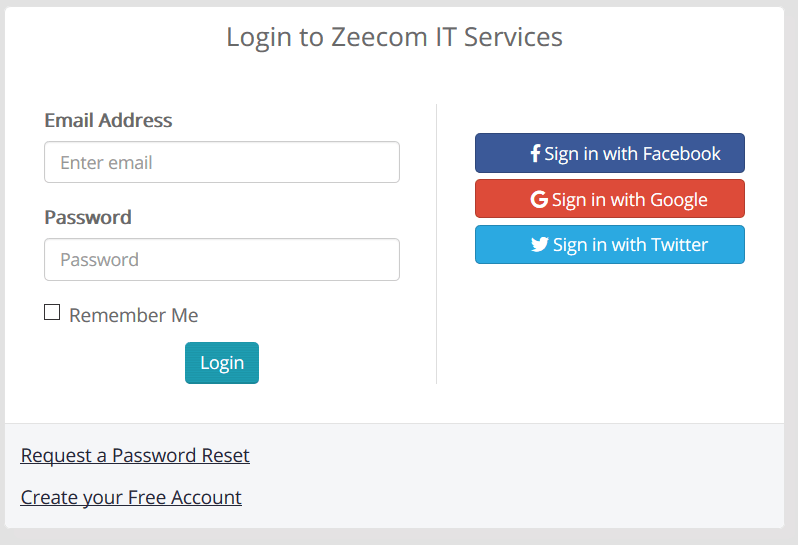
4. Click on My Services

If you have a number of services( eg hosting accounts, websites or other addon products), they will all be listed here along with their statuses.
5. Click on the product you want to manage

You can safely click on 'Active' or anywhere on the spaces or on the name of the plane you want to manage, just make sure you do not click on the underlined url as this will visit that web address on your web browser.
6. After this, you will now be able to access management of your cPanel on the left of the screen. You can access the cpanel without a need to enter a password. You can change your cPanel password, upgrade your plan to increase resources and so on.
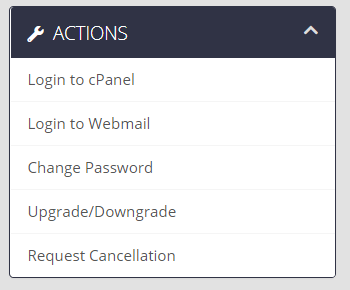
Via cPanel URL
Visit example.co.ls/cpanel (Be sure to replace example.com with your actual domain). You will then see a login page, it will look like this:
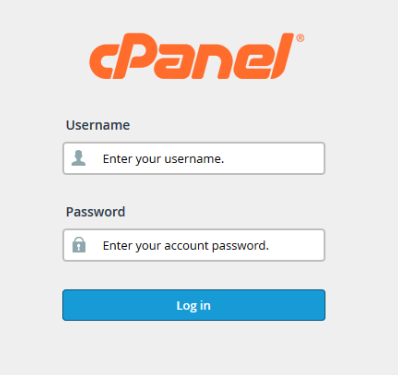
Login using your cPanel username and password that you were sent when opening your account, or simply reset it using the above method.
We have also provided a video on how to access cpanel on this link below:
https://www.youtube.com/watch?v=S53DKmn4Uxk&t=2s
or Watch below:

